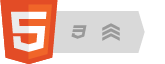Professional Development
Creating a Website
Some people are satisfied with clothes off the rack, others want the precise cut and fit that only bespoke clothes provide. The same is true with websites: some people want a simple cut-and-paste solution, others prefer to have a build-from-scratch solution. What’s your preference?
Off the rack
Want to learn more before you begin? Visit the page entitled Learn more about Google Sites.
1. Sign into Google Sites
Do you already have a Google account? Great! Sign in.
No Google account? Please Sign up for Sites. Be sure to deselect “Stay signed in,” and provide an e-mail address that you can access from school.
2. Create a new site
Create a new site. Once you’ve signed in, you’re taken automatically to the main page of Google Sites. Click the button labelled “Create new site.”
Choose a name for your site. The name will be part of the site’s address. For example, if the name is Science10, then the site’s address will be https://sites.google.com/site/Science10. Please note that names may include only letters (A-Z, a-z) and digits (0-9), and must be between 6 and 30 characters long.
Choose a theme. If you click the small plus-sign beside “Choose a theme,” you’ll be shown a variety of choices. Single-click the choice which most appeals to you—and don’t worry, you can change the theme later, if you’d like.
Type the code. Type the CAPTCHA code to prove that you’re a human being and not a clever computer program attempting to create a site for nefarious purposes.
Create the site. Click “Create site” and wait for the site to be created.
3. Next steps
Establish the home page. The home page is where readers first alight when visiting your site. The home page can have substantive content; it may provide just an index to the content found elsewhere on the site; or it may be a hybrid, offering both substantive content and an index to additional content. The choice is entirely yours—and can be changed whenever you’d like.
To establish your home page, click the button labelled “Edit page” and type your text, taking advantage of the formatting toolbar which appears near the top of the window. When the edits are to your liking, click “Save.” If you’d like to abandon your edits for any reason, click “Cancel.”
Add additional pages. The pages of a website are arranged in a hierarchy like those in the hierarchical filing system on your computer. When connected to the school network, you have access to a virtual drive labelled “H:”. Within that drive, you can have (almost) any number of folders (directories) and documents (files). Most teachers arrange their files in a hierarchy: At the top of the hierarchy might be directories like Science and Math. Within each of those directories might be subdirectories like 9-applied, 9-academic, 12-college, and so on. And in each of those subdirectories there might be further subdirectories like lessons, handouts, and tests. Again, the choice is yours to make and revisit whenever you’d like.
To add additional pages, click the button labelled “Create page” and specify the name of the page. (Remember that that names may include only letters and digits, and must be between 6 and 30 characters long.) Use the “radio buttons” to choose whether to Put page at the top level or Put page under Home. (Note that as you switch between the two options, the effect on the new page’s address is shown after the text which reads “Your page will be located at: …”) When the name and location are to your taste, click “Create Page.” You’ll be taken to that page, and its name will appear in the sidebar. You can then edit the new page, create other new pages, or take other actions.
Go wild! To refine and customize your site, use the “More actions” pull-down menu and the “Edit sidebar” link. Create links to other pages within your site and in other sites, add images and attachments, change the site’s template—the choices are yours.
4. Sign out!
Secure your site. Work on your site for as long—or as short—time as you’d like. Just remember that you must click the “Sign out” link whenever you leave your computer. This will ensure that no unauthorized people can make changes to the site.
Bespoke
A webpage is nothing more than a plain-text file (and optional additional resources like images, sounds, and video) served up by a webserver. You might like to read about page mechanics before we use some simple tools like Notepad++ (or the less powerful Notepad), Firefox, Chrome, or the less secure, less compliant Internet Explorer to create a bespoke website over which you’ll have total control.
touque.ca > Education Commons > PD > Websites
[This page last updated 2020-12-23 at 12h14 Toronto local time.]

© 2007–2025 Hersch, Bear & Company Limited. All rights reserved. “Grammar Authority,” “grammarauthority.com,” “touque.ca,” and “Canada’s Thinking Cap” are trademarks of Hersch, Bear & Company Limited. All other trademarks and copyrights are the property of their respective owners.
Privacy Policy | Licence to Copy | How to cite | Contact us