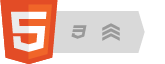Backup Strategy
0. Establish Dropbox on your home computer
- create a Dropbox account
- download and install software
- copy your working directories to your new Dropbox
1. Decide where you'll save your course work
- in a suitable location in your Dropbox, create an appropriately named course directory; for example: “comp sci,” “ICS,” or “math 9”
- in your course directory, create a personal directory whose name follows the pattern family name + given initial; for example: Victoria Windsor would create a directory named “WindsorV”
2. Transfer your school work to school
- at home: copy your course directory (and others, as appropriate) to your transfer device (for example: a USB flash drive)
- at school: log onto the network and copy your course directory to your network home drive (H:\), replacing the old version of the course directory already there
- work only in the course directory on your home drive, not in the one on the transfer device
3. Transfer your school work to home
- at school: copy your course directory from your home drive to your transfer device, replacing the old version of the course directory already there
- at home: copy your course directory from your transfer device to your Dropbox, replacing the old version of the course directory already there
4. If something goes wrong, restore from the Dropbox website
- log into the Dropbox website
- navigate to the appropriate directory
- select the desired file and choose “Previous versions” from the pull-down menu
- select the desired version and click “Restore”
- log off
[This page last updated 2020-12-23 at 12h45 Toronto local time.]

© 2007–2024 Hersch, Bear & Company Limited. All rights reserved. “Grammar Authority,” “grammarauthority.com,” “touque.ca,” and “Canada’s Thinking Cap” are trademarks of Hersch, Bear & Company Limited. All other trademarks and copyrights are the property of their respective owners.
Privacy Policy | Licence to Copy | How to cite | Contact us