touque.ca > Education Commons > Professional Development > FirstClass > Instant Messaging
Instant Messaging (IM)
Caution Every e-mail and instant-messaging message sent from or to your TEL account belongs to TDSB. The board has the right, without prior notice, to read any and all messages in your account. Teachers, students, and staff are advised to conduct themselves accordingly.
For more information, you are encouraged to read the TEL Mission Statement and Guidelines.
Introduction
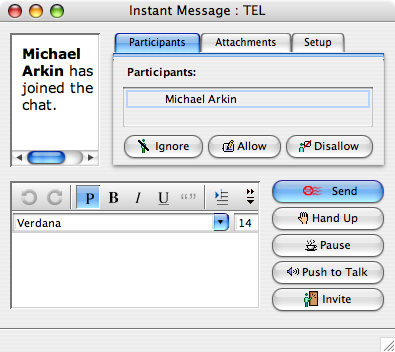
The Instant Messaging window
Instant messaging is a good choice when you need to have a brief interactive exchange with a colleague and no telephone is available (like in a classroom), and also when its desirable to have more than two people in the exchange. Unlike e-mail messaging, which is an asynchronous activity (your correspondent need not be online when you send her or him a message), IM is a synchronous activity: in order to talk to others via IM, they must be logged into FirstClass.
If you click on the Instant Message application button in the Navigation Pane, a window like the one shown above is displayed. You can then click the Invite button and select, from the list of those online, those teachers, administrators, staff, and students with whom you’d like to chat. (Note that you can click on the column headings, in the online listing, to change how the entries are sorted: by ascending or descending name, or by ascending or descending “organization.”)
Setup

The Setup panel
Transcripts An especially nice feature of instant messaging is the possibility of creating a transcript of the IM session; this transcript can be edited to contain only the most important parts of the exchange and then saved for future reference and/or e-mailing to a colleague. To begin recording the transcript, click Save transcript in the Setup panel (see image above).
Caution It’s important not to be misled by the informal nature of IM. You are well advised to think carefully about what you say in an instant message—especially in a conversation with students—because it might become part of a permanent record.
Moderation If you initiate an IM session, you are the session’s moderator. If you activate the Moderated option of the Setup panel (see image above), the session becomes moderated.

The Participants panel
While all participants in an IM session can see the rolling transcript of the conversation, in a moderated IM session only those participants so allowed by the moderator may add to the conversation. Participation is moderated through the use of the Ignore, Allow, and Disallow buttons on the Participants panel.
Participants who aren’t allowed to add to the conversation can request that privilege by clicking the Hand Up button in the Instant Messaging window.
More information about moderation features, and about other useful IM features like attachments, can be found in the FirstClass Help documentation under the heading Instant Messaging.
Skills check
| ✓ | Instant messaging |
|---|---|
| ☐ | initiate an instant-messaging session with a colleague; save the transcript |
| ☐ | initiate a moderated instant-messaging session with several colleagues; experiment with Ignore, Allow, and Disallow |
| ☐ | participate in a moderated instant-messaging session with several colleagues; experiment with Hand Up and Pause |
Please note: there's a stand-alone version of this checklist, suitable for printing.
touque.ca > Education Commons > Professional Development > FirstClass > Instant Messaging

© 2009–2010 Hersch, Bear & Company Limited. All rights reserved. “touque.ca,” “Canada’s Thinking Cap,” “Grammar Authority,” and “grammarauthority.com,” are trademarks of Hersch, Bear & Company Limited. All other trademarks and copyrights are the property of their respective owners. | Privacy Policy | Licence to Copy | How to cite | Contact us